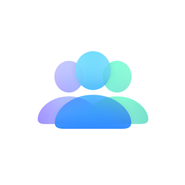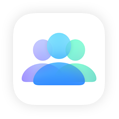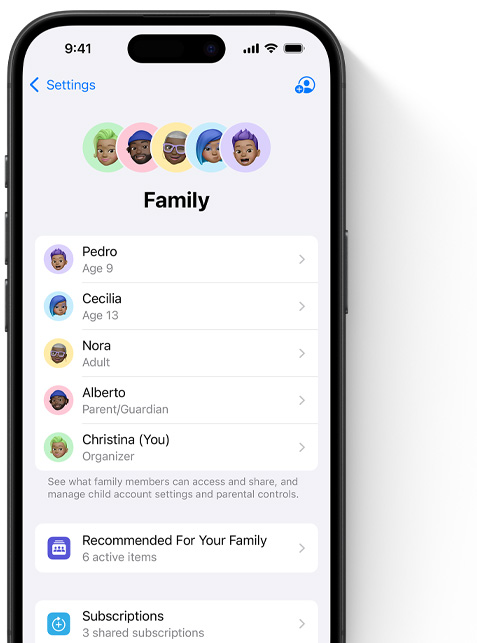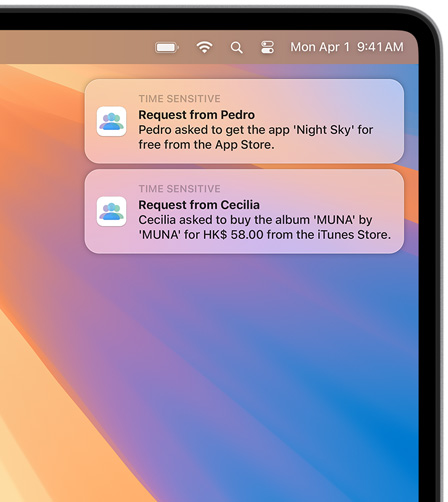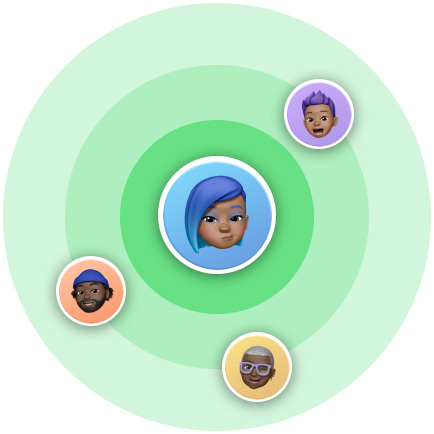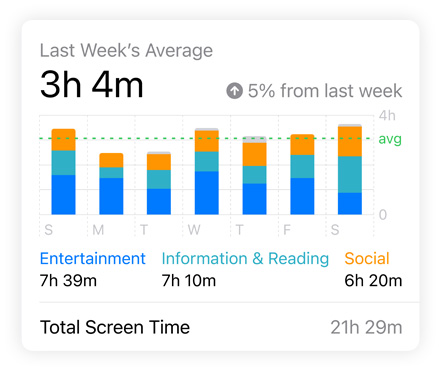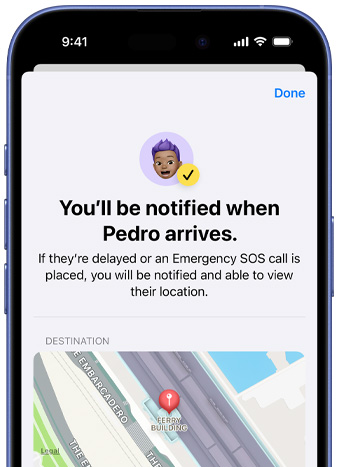Share what you love with who you love.
Set up a Family Sharing group and give five of your family members access to the subscriptions you love for free. 1 Keep track of your childrens' screen time, loved ones’ whereabouts, and more. All while everyone maintains privacy on their own devices, so the whole household gets more of what they want.
Get started